Hacking is still a relatively new phenomenon, with the term first being used in relation to technology at MIT in 1955 in reference to unwarranted interference with machines. As technology has advanced, the more sophisticated and malicious hacking has become with many individuals and syndicates perfecting the art of detecting and exploiting security weaknesses in computer systems in order to access sensitive data and transfer malware to devices.
Being hacked is not just an inconvenience, but can also result in corruption of files, theft, infiltration of spyware, viruses, and for businesses, a damaged reputation in the eyes of clients and competitors. Knowing what to do when you are hacked is quite a minefield, so keep reading for 5 steps to take when you’re hacked.
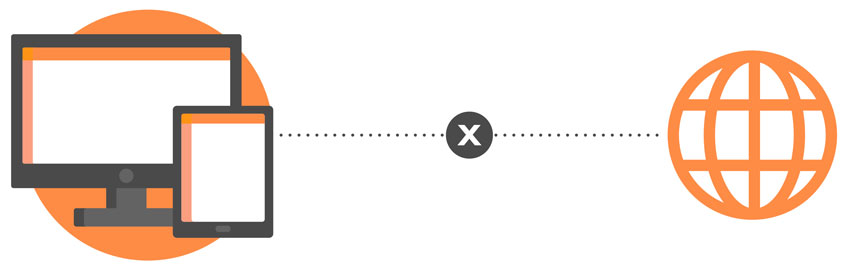
Many hackers rely on the internet and the weaknesses in your browsing security to gain access to your computer and data, and it is important to disconnect your device from the internet as soon as possible if you think you’ve been hacked so they can no longer use it to control your computer. Bear in mind that your computer may have been tampered with in order to make you believe that the Wi-Fi is disconnected when it is not, so you should manually disable your Wi-Fi connection1. It is important that you consider all possible risks - for example, your router may have been contaminated and need resetting (you may also want to disconnect it from your modem).
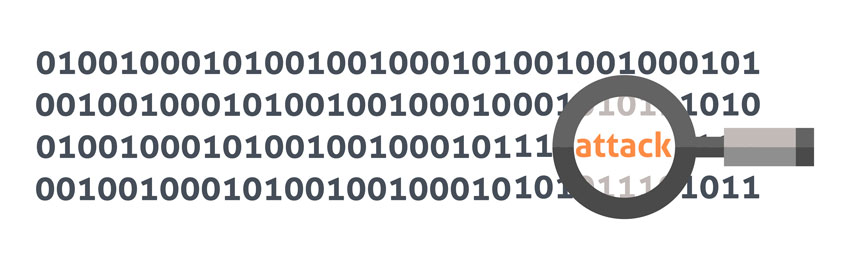
If you believe you’ve been hacked, you should act fast and scan your computer to detect and remove any malware, but there are steps you should take before doing so to make it a safer process. Once you have disconnected your device from the internet, enter safe mode/safe boot to carry out a scan with your anti-virus software. Entering safe mode can help prevent malware from automatically loading when you start up your computer.
With Windows 10, you can access Safe Mode by pressing the Shift key while selecting the Power button on the bottom right corner of the sign-in screen to restart your computer, then selecting Troubleshoot > Advanced Options >Start-up Settings > Restart in the 'Choose an option' screen. Once your PC has restarted, you'll need to Select option 4 (F4) from the list of routes to start your PC in safe mode.2
Although anti-virus software is a mostly effective way of detecting malware by comparing a virus’ digital signatures with a signature database, more sophisticated hackers would use unknown malware that cannot be identified through a simple scan, so although it is good practice to scan your computer in safe mode in an effort to protect yourself, a professional may be needed to properly secure your system.
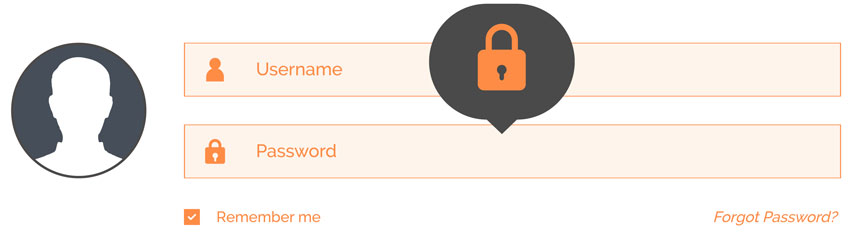
Once a hacker has access to your accounts, your passwords become obsolete, so it is incredibly important that you change all passwords. This should not be a simple change by adding a number to the end of your existing password, but should be an entirely original password of at least 8 characters. Preferably your new password will include upper case and lower case letters, numbers and symbols in order to make it more difficult to guess.
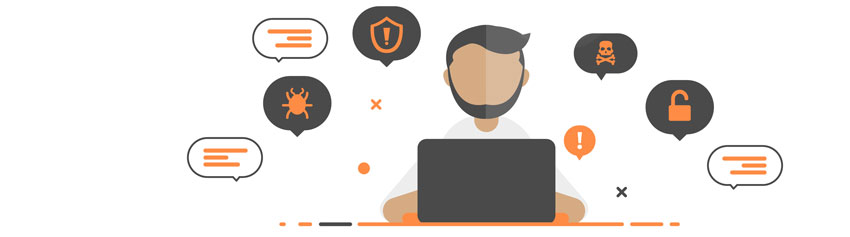
To help reduce the progress and impact of the hacker, it is important to spread the word to everyone it may concern that your system is compromised and advise them to ignore any unusual emails they may receive from you. This is important because often hackers infiltrate your computer system in order to access accounts and personal data, so once they have control of your device, they might access your email account and pretend to be you in order to ask for financial or other personal information from your contacts.3
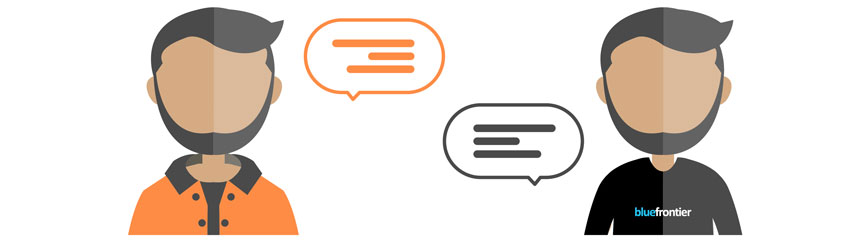
Once you have done everything you can to protect and recover your computer, it is crucial that you contact an IT or security specialist in order to bolster defences (installing more impenetrable software), back up, remove and clean hard drives, remove undetected viruses, restore data, and they can also ensure you have the best defences set up on your device to prevent further attacks.
If you would like to work with a specialist to ensure the protection of your business’ computer system, please arrange a security consultation with our technical team: https://www.bluefrontier.co.uk/services/technical/it-support. They have extensive experience in identifying the vulnerabilities of computer systems and implementing highly-effective security measures to protect clients from potential threats.
1O'Donnell, A. (2018). Securing Your Home Network and PC After a Hack. [online] Lifewire. Available at: https://www.lifewire.com/securing-your-home-network-and-pc-after-a-hack-2487231 [Accessed 28 Apr. 2019].
2Support.microsoft.com. (2019). [online] Available at: https://support.microsoft.com/en-gb/help/4026206/windows-get-to-safe-mode-and-other-startup-settings-in-windows-10 [Accessed 29 Apr. 2019].
3McElhearn, K. (2016). 8 Things to Do Right Now if You've Been Hacked. [online] The Mac Security Blog. Available at: https://www.intego.com/mac-security-blog/8-things-to-do-right-now-if-youve-been-hacked/ [Accessed 29 Apr. 2019].